This article will help you add your production devices and consumers to the Granular app
Adding Production Devices
To get started in Granular, you will first need to define your production portfolio. Under the Portfolio section, click on "Production devices".

Currently, Production Devices (generation assets/power plants) can only be added manually. To get started, click on ‘New Device’ and enter the required information. On the first page please add:
- Name
- Technology (wind/solar/hydro etc.)
- External Registry (offline)
- Registry ID
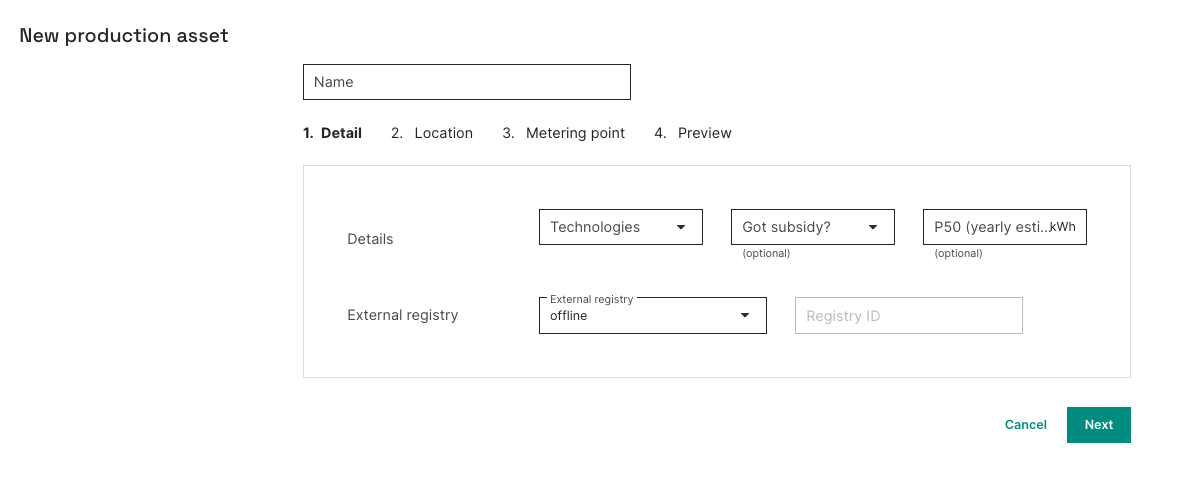
On the second page, add the country and location of your production device and click NEXT:
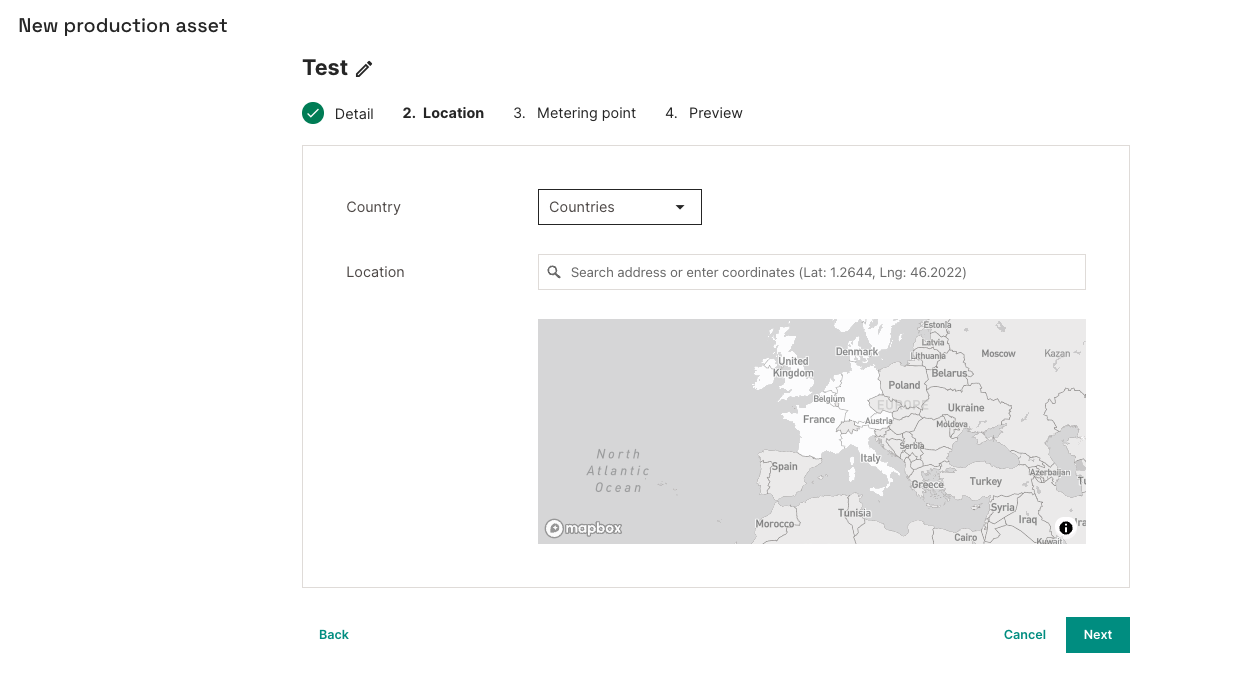
On the next page, you can then add single point/aggregated or multiple metering points depending on your site set-up. Click "NEXT" to preview the details and click "CONFIRM" on the next page to proceed.
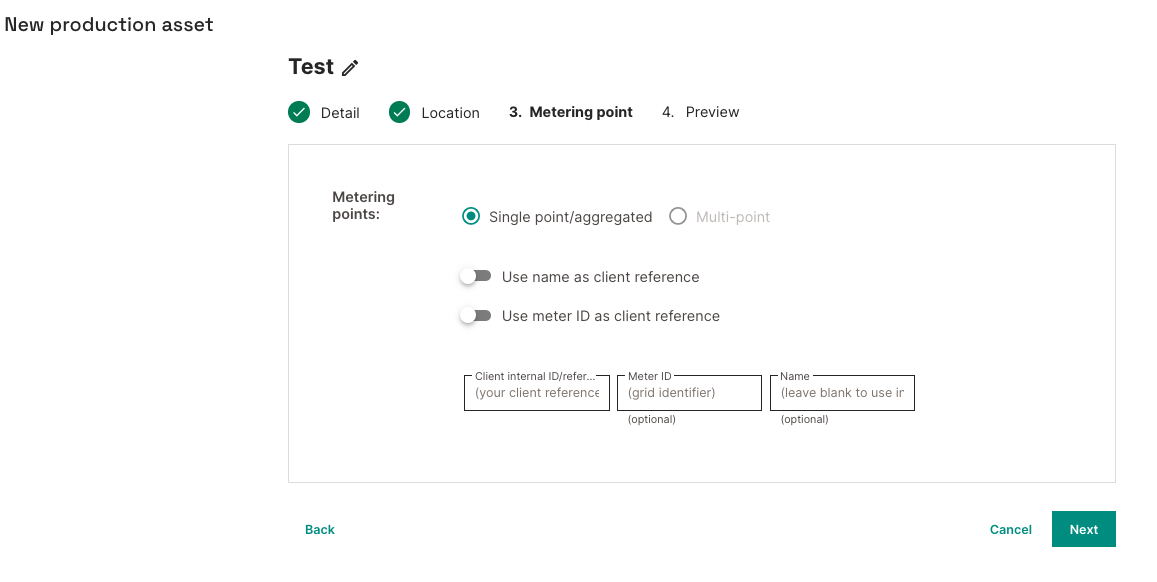
Your assets will now appear under the "Production Devices" section.
Adding Consumers
In order to define your consumer portfolio. Under the Portfolio section, click on "Consumers".
We define a consumer as the lowest level for which you can allocate certificates. With this in mind, you can either:
- Enter individual metering points, so 1 consumer = 1 metering point
- Enter a customer with multiple metering points, so 1 consumer = 1 or more metering points
You can define customers and associated metering points manually or by uploading a CSV file.

Manually defining Consumers and Metering Points
Step 1: Click “Create Consumer”
Step 2: Enter the name of the consumer. You also have the option to add a description for the consumer here. Click "NEXT" to proceed.
Step 3: Add the country and location for the consumer. Click "NEXT" to proceed.
Step 4: Choose between "Single point/aggregated" or "Multi-point" metering points
For both Single point/aggregated and Multi-point please enter the following details:
- Client internal ID/reference (required)
- The reference that you use in your internal system for this metering point – will be used as the key for data upload in a later stage
- Meter ID (optional)
- Name (optional)
- Name for the metering point
Click "NEXT" to proceed
Step 5: At this stage, you can choose to add the associated pay-as-produced PPA(s) for this consumer as Rules into the platform.
- To do so, please select "Yes". Select "No" if you would like to skip this step.
- Add the PPA Name if applicable.
- From the drop-down menu, choose the relevant Production Device for this PPA.
- The PPA type will be selected as pay-as-produced by default. NOTE: At the moment, we only support pay-as-produced PPAs. Support for pay-as-consumed PPAs will be added later.
- Select the date range for the validity of the PPA.
- Select the box to "trigger automatic allocations" which will allow allocations to be generated upon issuance or incoming transfer of production certificates.
Once added, these can be viewed on the Rules page under the "Allocations" section. Click NEXT to proceed.
Step 6: At this stage, you can set up specific Carbon-Free Energy (CFE) matching targets for this consumer.
- To do so, please select "Yes". Select "No" if you would like to skip this step.
- You can set up the CFE targets for your consumers at the hourly, daily, monthly and yearly time definitions
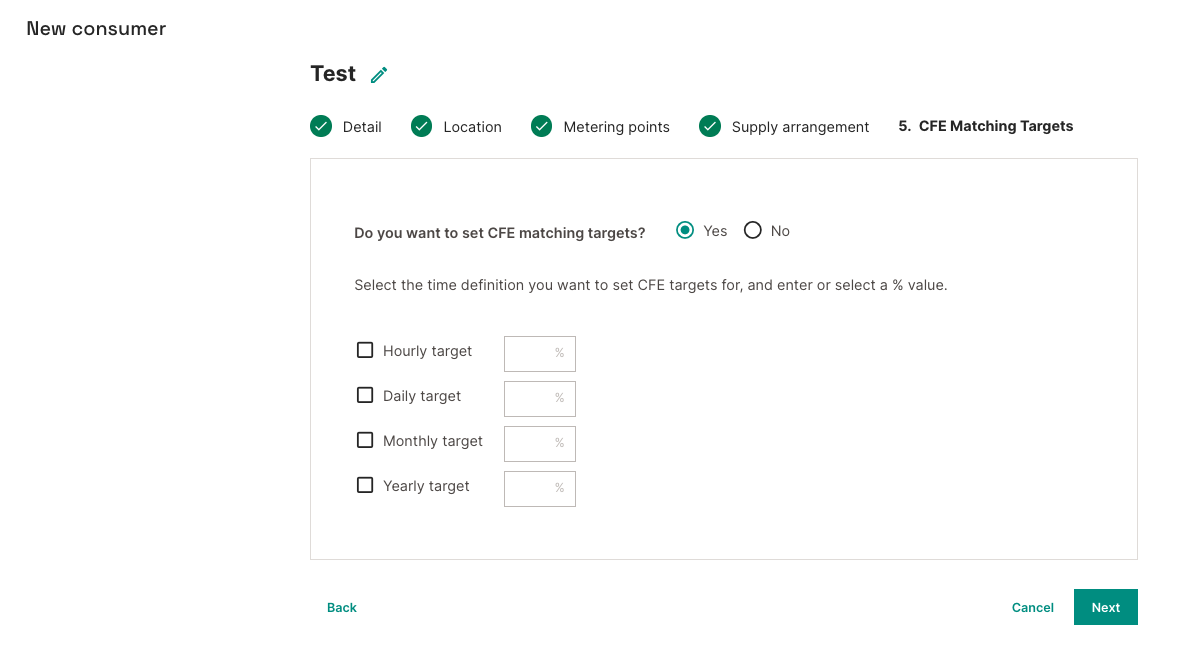
- Click "NEXT" to proceed and "CONFIRM" on the next page.
CSV Upload for Consumers and Metering Points
You can alternatively create consumers and associated metering points in batch through a CSV upload. The CSV file should use the following template:
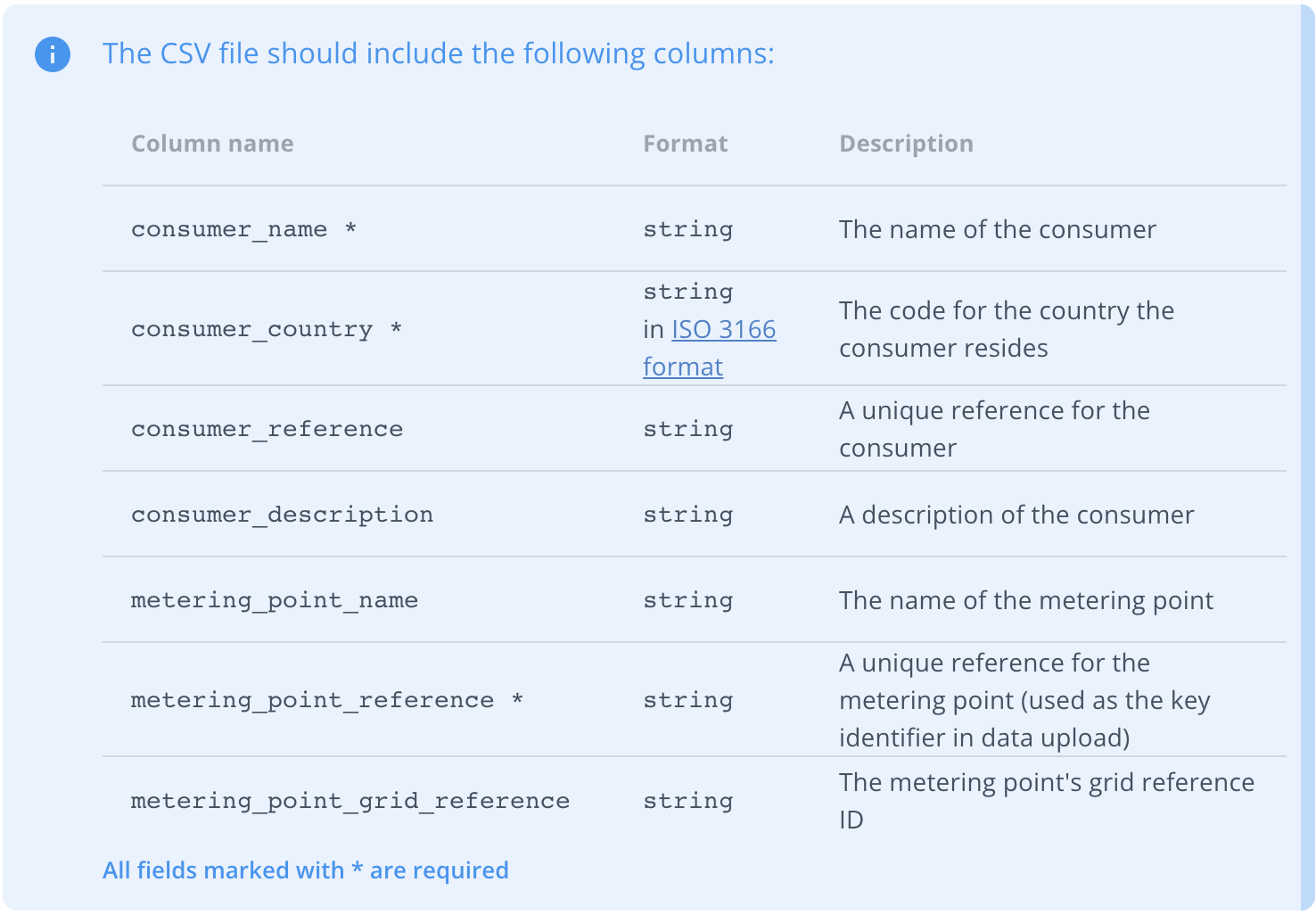
Here is an example to create a consumer with 2 metering points and a consumer with 1 metering point in a single upload:

To upload, on the "Consumers" page, click on "Import Consumers" and select the prepared CSV.

Your Consumers will now appear under the "Consumers" section.
