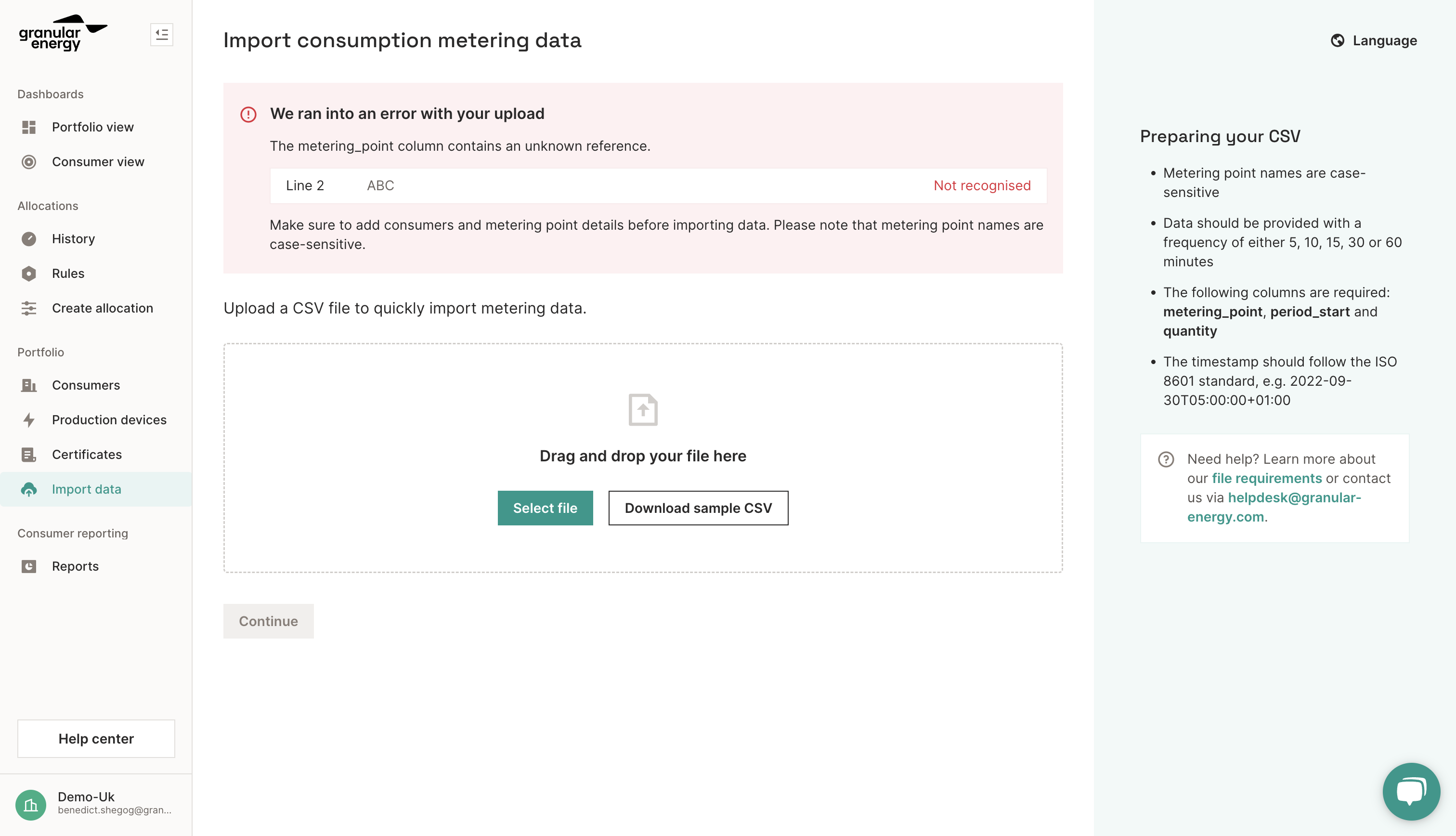This article summarises how you can prepare and upload your consumption and production data on the Granular Energy platform
Data Requirements
To ensure a seamless setup of your environment in the Granular Energy platform, please follow the dataset requirements outlined below when preparing your Excel/CSV files:
- Half-hourly metering data for generation (solar/wind/hydro sites) and consumption - Download the sample CSV here
- Metering point names are case-sensitive
- The following columns are required: metering_point, period_start and quantity
- Please make sure datasets cover full days, and have the time zone included in the timestamps
- Data should be provided with a frequency of either 5, 10, 15, 30 or 60 minutes
- The timestamp should follow the ISO 8601 standard, e.g. 2022-09-30T05:00:00+01:00
- Quantities should be in kWh, with max 3 decimal places
Uploading Data
The metering data for both consumption and generation can be uploaded via the "Import Data" page under the Portfolio section of the sidebar.
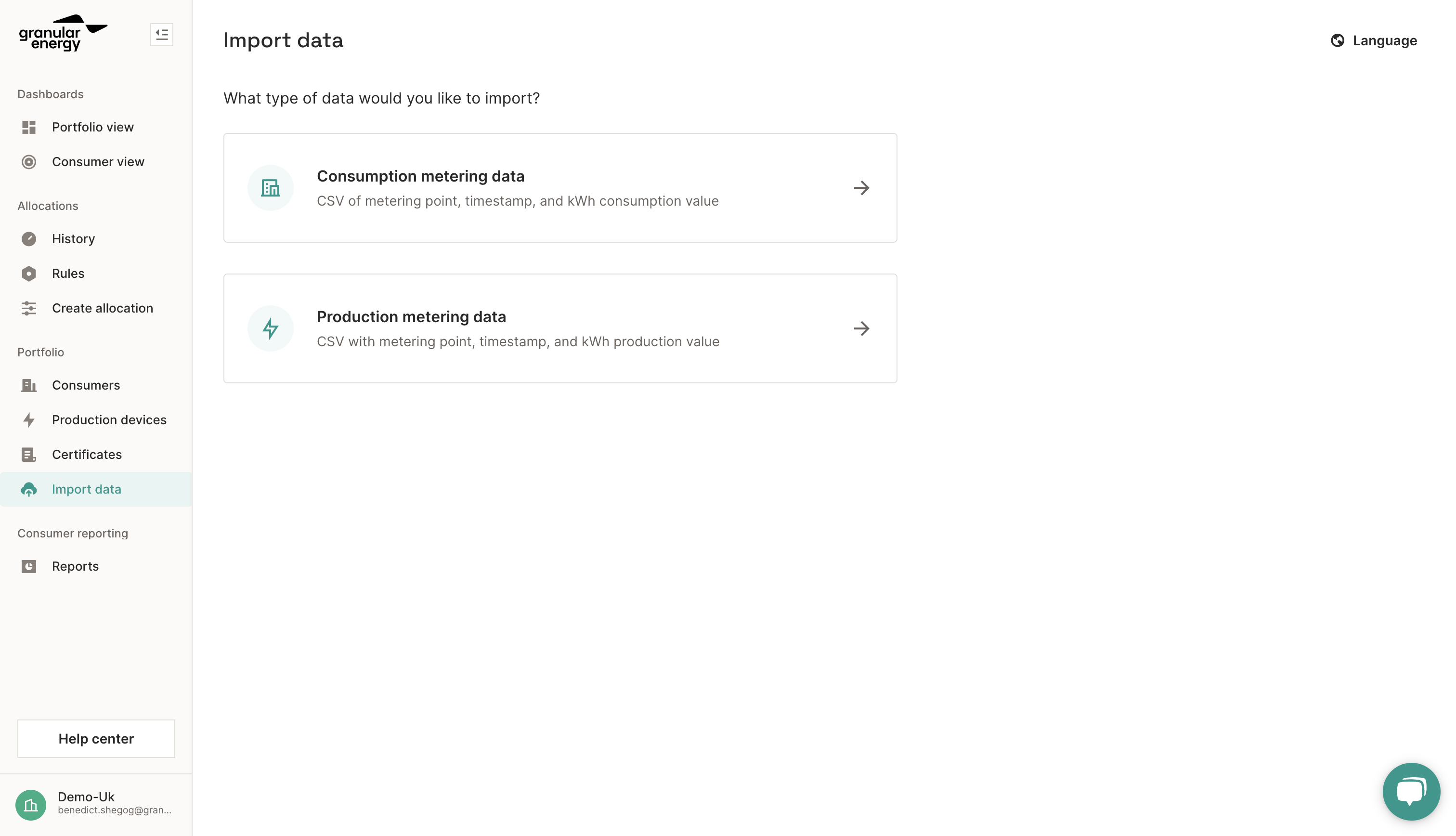
The flow for uploading consumption and production data is as follows.
Under "What type of data do you want to upload?", select "Consumption Data" or "Production data".
Step 1: Our data import template works with one or more metering points via a 3-column CSV file as described below:
|
Column name |
Format |
Description |
|
metering_point |
string |
Your client reference (set in the metering point description) |
|
period_start |
datetime in ISO 8601 format with timezone included |
Timestamp of the measurement (example: 2022-09-30T05:00:00+02:00) For the avoidance of doubt, the timestamp refers to the start time of the measurement step. Data can be provided with a frequency of either 5, 10, 15, 30, or 60 minutes. |
|
quantity |
float |
The quantity of energy in kWh, with a maximum of 3 decimal places (Wh precision). |
Step 2: On this page, you will upload your prepared CSV from Step 1 by either browsing and selecting the file from your computer or you can drag and drop the file.
Step 3: After selecting or dragging a file and clicking "Continue", the status of your file upload can be monitored on the right. Any errors that are found with the data in the CSV will be displayed on the right-hand side: