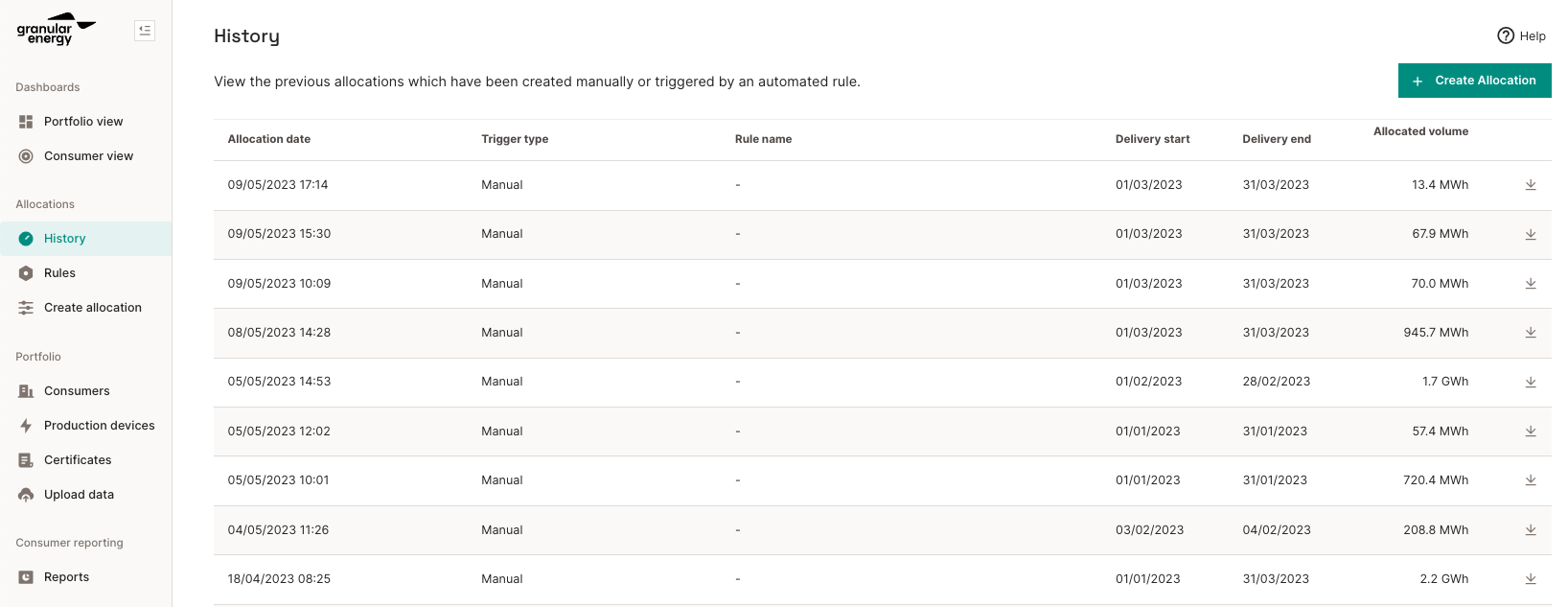This article summarises how you can allocate production certificates to your consumers in the Granular Energy platform
The allocation of these certificates can be done via the Create Allocation page under the Allocations section:

The steps are as follows:
Step 1: Select the appropriate Allocation Mode and click NEXT:
- Production-driven allocation: Allocate volumes across a given month, proportionally to the production profile. This mode is most commonly used for representing allocations of monthly GOs / REGOs / RECs. In this mode, it is possible to have allocations in excess of the consumption curve.
- Consumption-driven allocation: Allocate volumes of energy up to the level of consumption. Allocations will be taken from a prioritised list of production assets, using the available volumes from the highest priority asset first. In this mode, it is not possible to generate allocations in excess of the consumption curve.
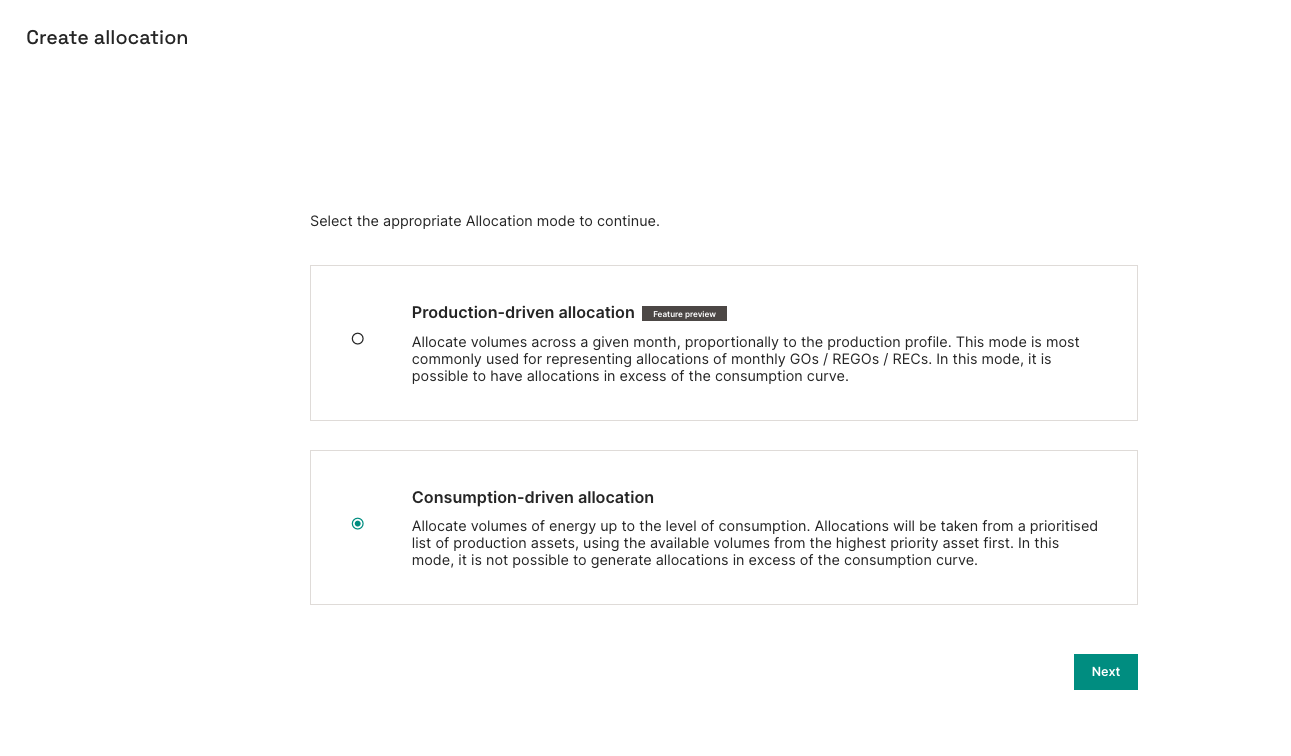
The new “Production-Driven” Allocation Flow (PDAF) follows the same principles as the existing “Consumption-Driven” Allocation Flow (CDAF) but with some important differences. The principles are the same: both flows take a portfolio of hourly production and consumption data for a set of producers and consumers, and let the portfolio manager allocate production to consumption, at an hourly granularity.
However, while the CDAF is mostly intended to fill up the consumers’ hourly consumption profile over the month, the PDAF allows users to assign slices of monthly generation, (1MWh chunks, retaining the same hourly shape as the generator’s output) to a consumer.
In other words:
- As CDAF takes consumption as a starting point, nothing is allocated above the consumption curve, and allocations do not necessarily preserve the initial shape of the generator’s output
- As PDAF takes generation as a starting point, it is possible to “over allocate” production to certain hours, as allocated chunks always preserve the initial shape of the generator’s output
You can allocate a given MWh quantity to cover 100% of the consumption on a monthly basis, but the hourly score will vary depending on the weighting you chose for each input generation.
Please note that these two cases are just two potential scenarios among a variety of possible use cases. We are actively working on unifying the interface and exposing multiple possible variations on top of these two initial configurations of the allocation flow.
Step 2: Select your Allocation Period, a date range from the options e.g. Month, Month Range or customise your date range by selecting Custom Range.
Click NEXT to proceed.

Step 3: Select Producer(s) and Consumer(s)
Select your producer(s) and consumer(s) by selecting the available options in the dropdown.
Click NEXT to proceed.

Step 4: Preview
You can preview the allocation of your certificates based on your selection of date range, production devices and consumers via an allocation diagram. There are options available for you to customise this allocation in the following ways:
- If you have chosen multiple production devices and consumers for the allocation, you can adjust their grouping priority using drag and drop to sort. For production devices, priorities can also be defined at a group level (technology or country).
- You can select a global % percentage of certificates to allocate (proportionally reduces the whole input volume to be allocated)
Once the preview is to your satisfaction, click ALLOCATE to proceed.
Step 5: Confirmation
This page will display your final allocation of certificates.
You can view all your historical allocations, both manual and automated (rule-based PPAs) in the History tab under "Allocations."